Order and activation
Ordering a license via the software website
To get a Personal license for Raise Data Recovery, you need to make a one-time payment of the license fee. You can do it directly on the website: open the order page and click on the "Order" button under the software license with the preferred duration of the support period (Short-Term Support or Long-Term Support).
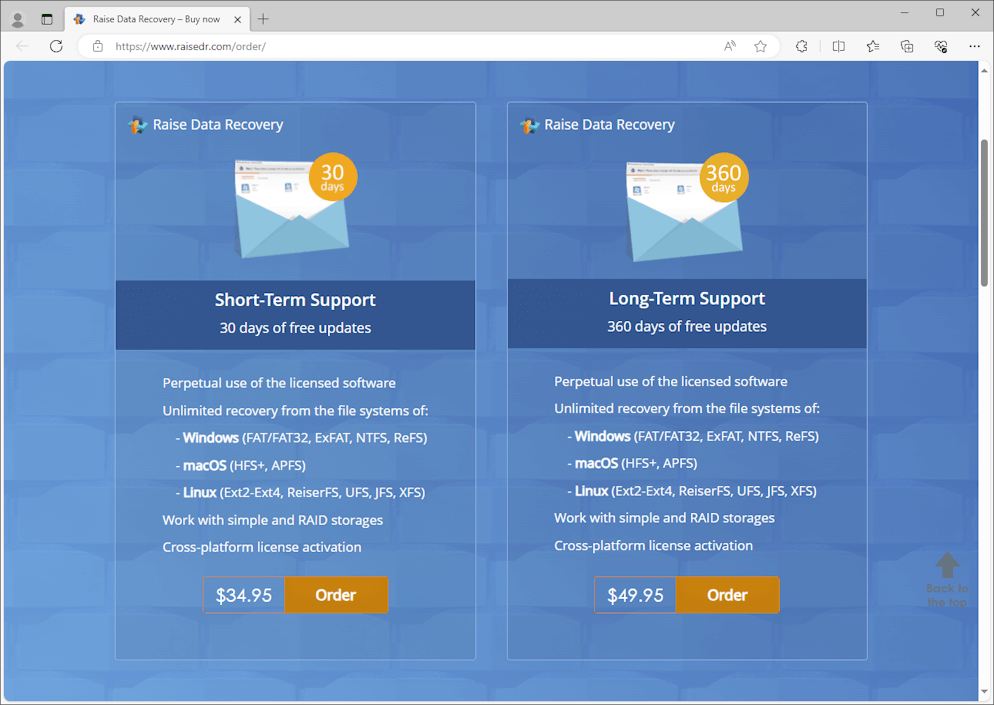
Please mind that you will be able to use the program for as long as you want, the chosen support period will only impact the time span for the receipt of free software updates.
On the other hand, you may open the page of a particular license to take a deeper look at its details and then make an order by pressing the "Order license" button on it.
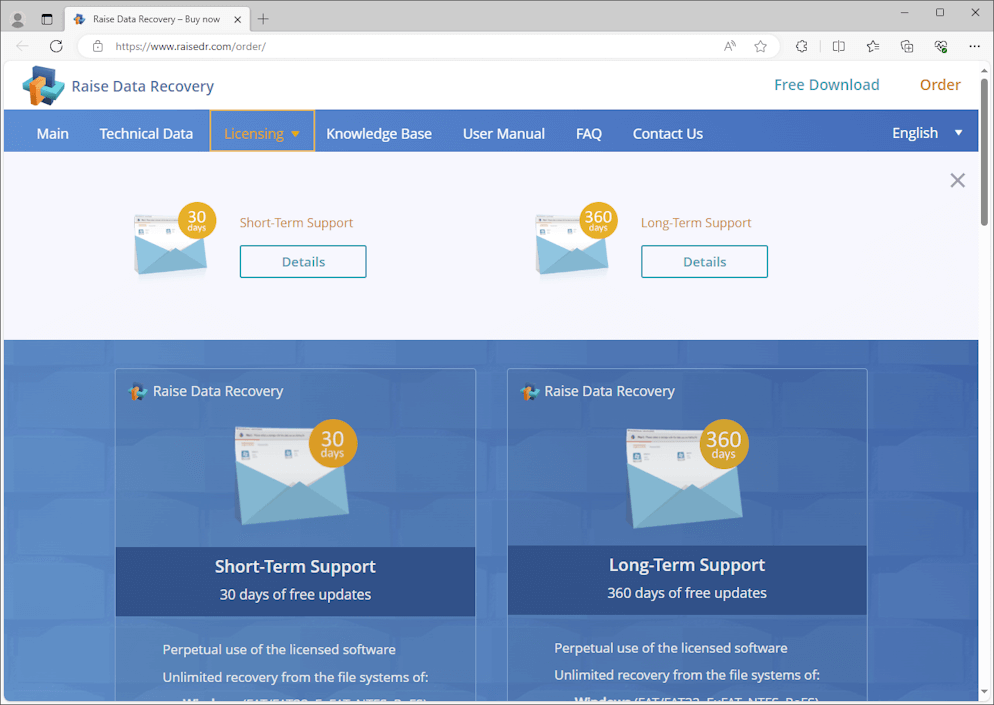
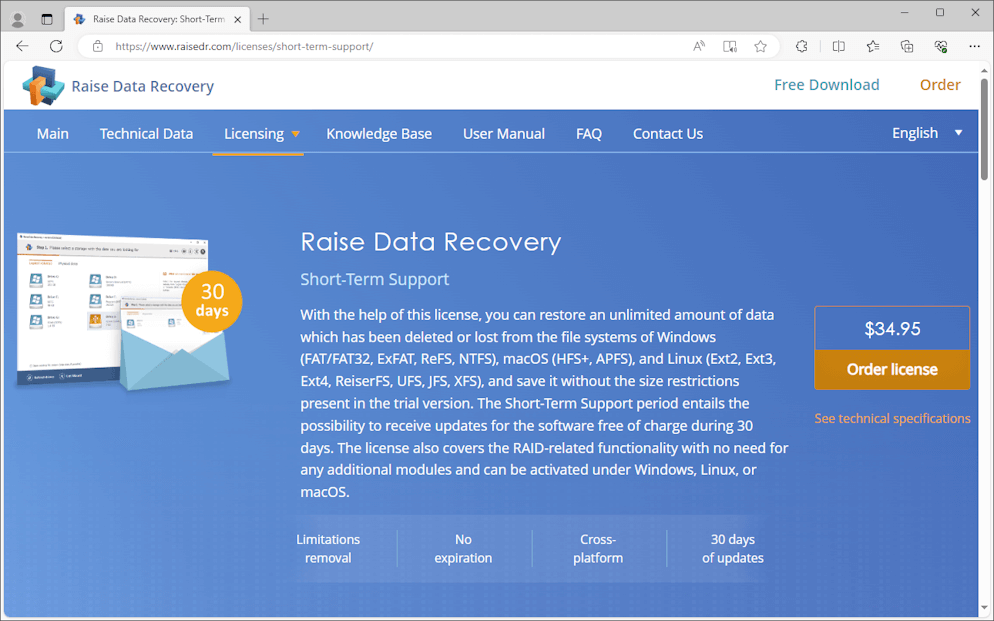
When you press the above-mentioned button, you’ll be redirected to the program order page on the SysDev Laboratories company website.
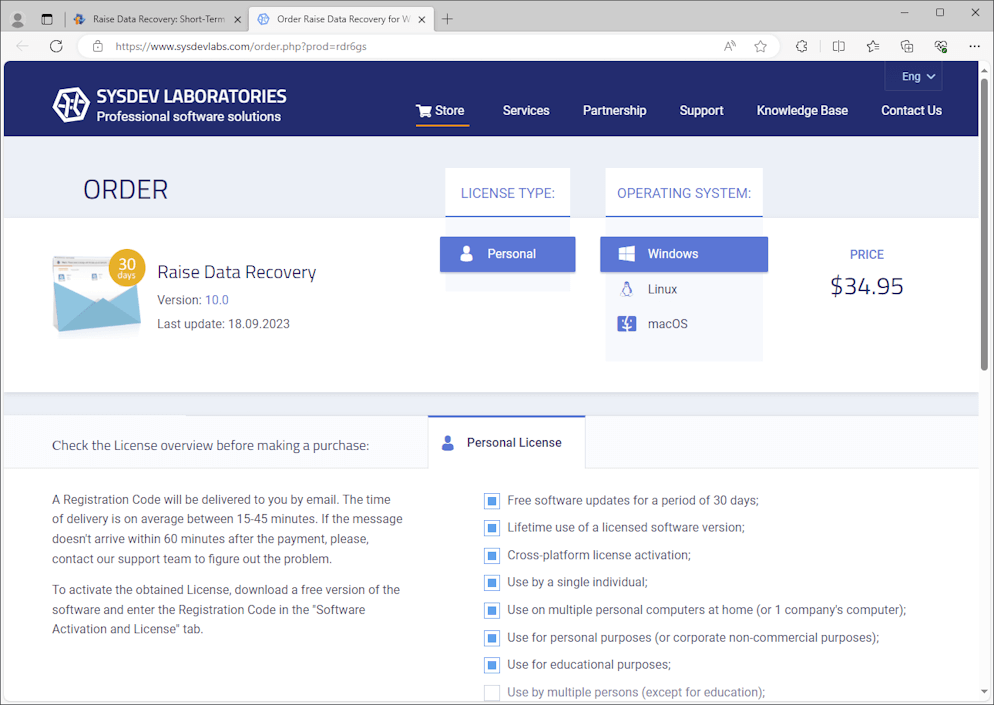
Please, read carefully the notes presented on this page. Then confirm your acceptance of the license terms, as well as that you have checked all the details of the program in your cart by ticking the corresponding options on that very page.
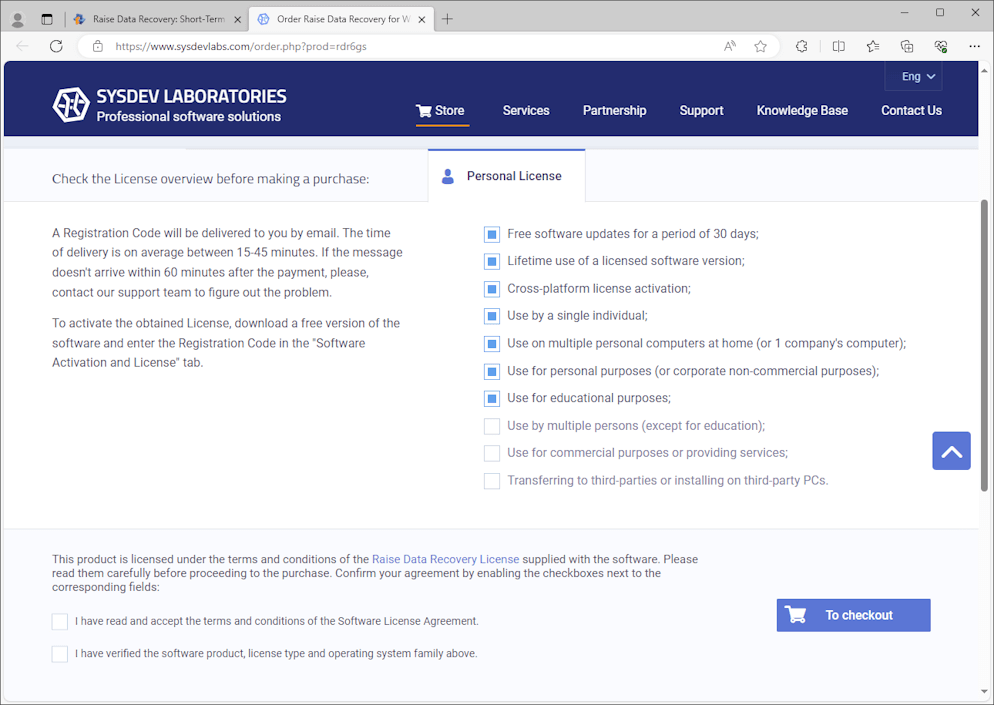
Once the checkboxes are ticked, the "To checkout" button becomes active. Press it.
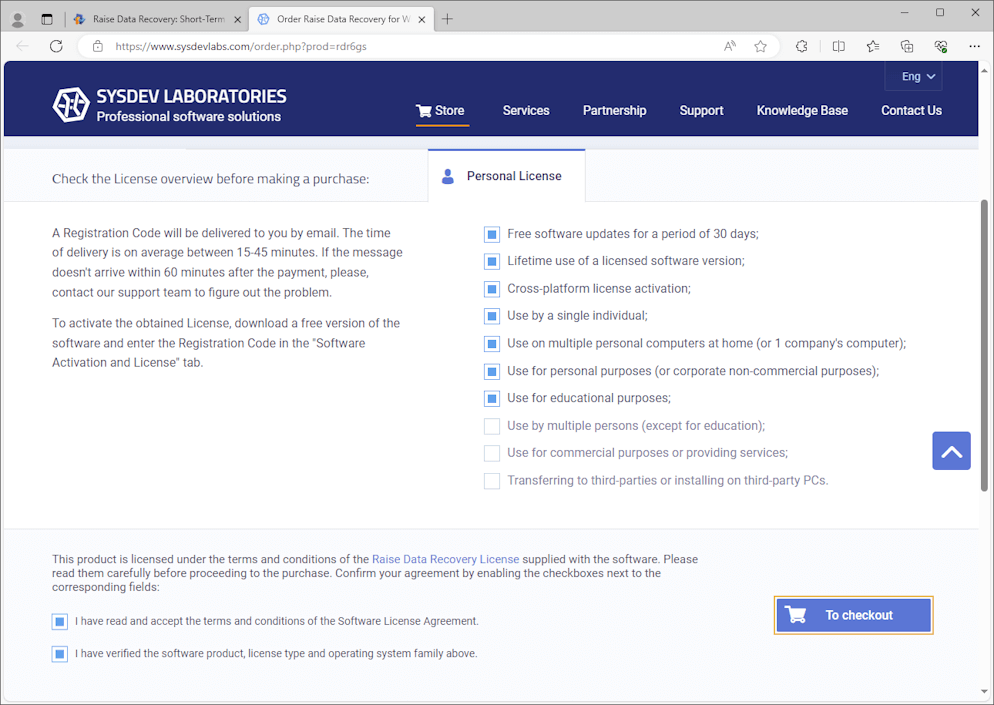
On the following screen, change the currency, if necessary, and then click on the "Checkout" button at the bottom.
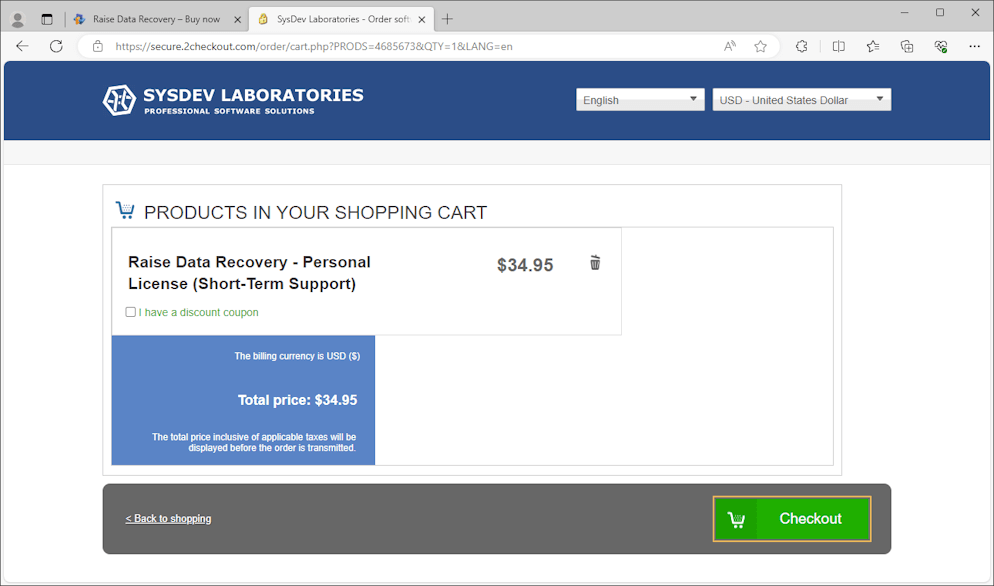
You’ll get to the billing form. There you should choose a payment method, a billing currency and fill out the fields with the information required for the purchase: your first and last name, email and address. After that, hit the "Continue" button.
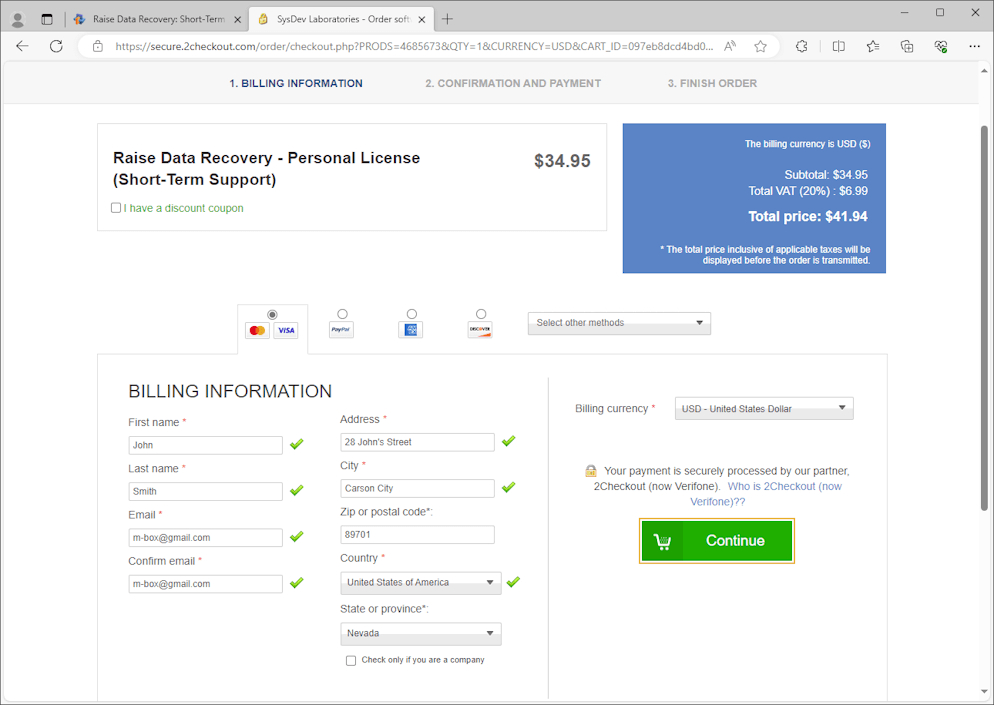
Verify once more the information you’ve entered on the previous step, the payment method and the amount to be paid. Then enter your credentials according to the chosen payment method and complete the purchase by hitting the "Place order" button.
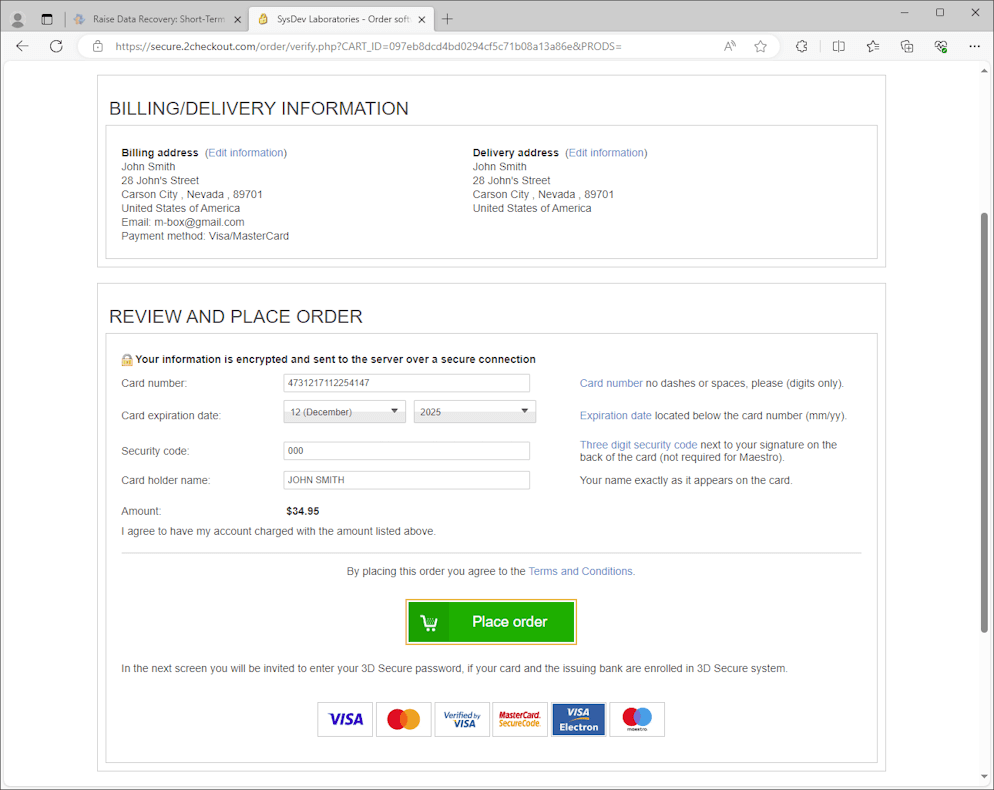
After the payment is processed, your personal Registration Code will be issued to your (or your company's) name and sent to the email address stated in the order. On average, it takes about 15-45 minutes.
Ordering a license via the software interface
When trying to save the restored data under the Trial license of Raise Data Recovery, you may get the "Trial software copy" warning. In particular, if the sizes of the files you are about to copy exceed the Trial version limitations. Thus, in order to complete this operation, you need to buy and activate a Personal license for the program. For this, click "Order this license" in the warning message, and you will be redirected to the license order page online.
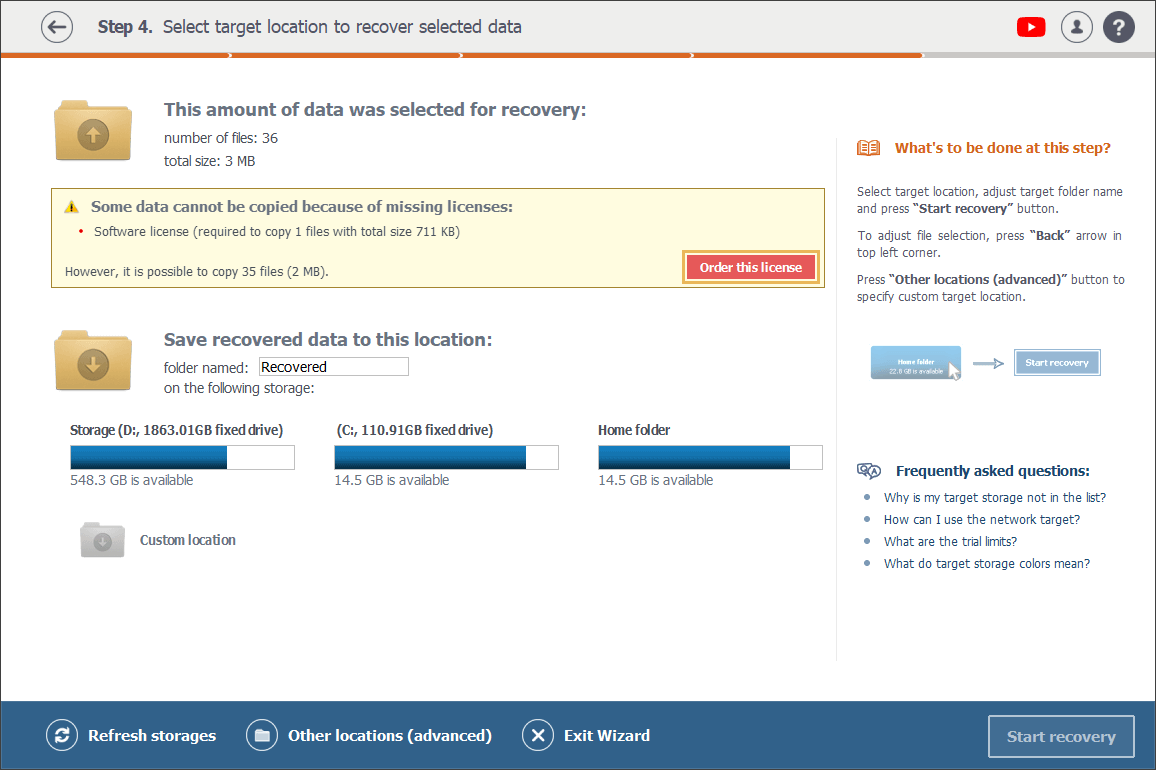
On the other hand, it is also possible to open the "Activating new license" window by clicking the "Software license" icon in the upper right corner of the interface and then hitting the "Add license" option.
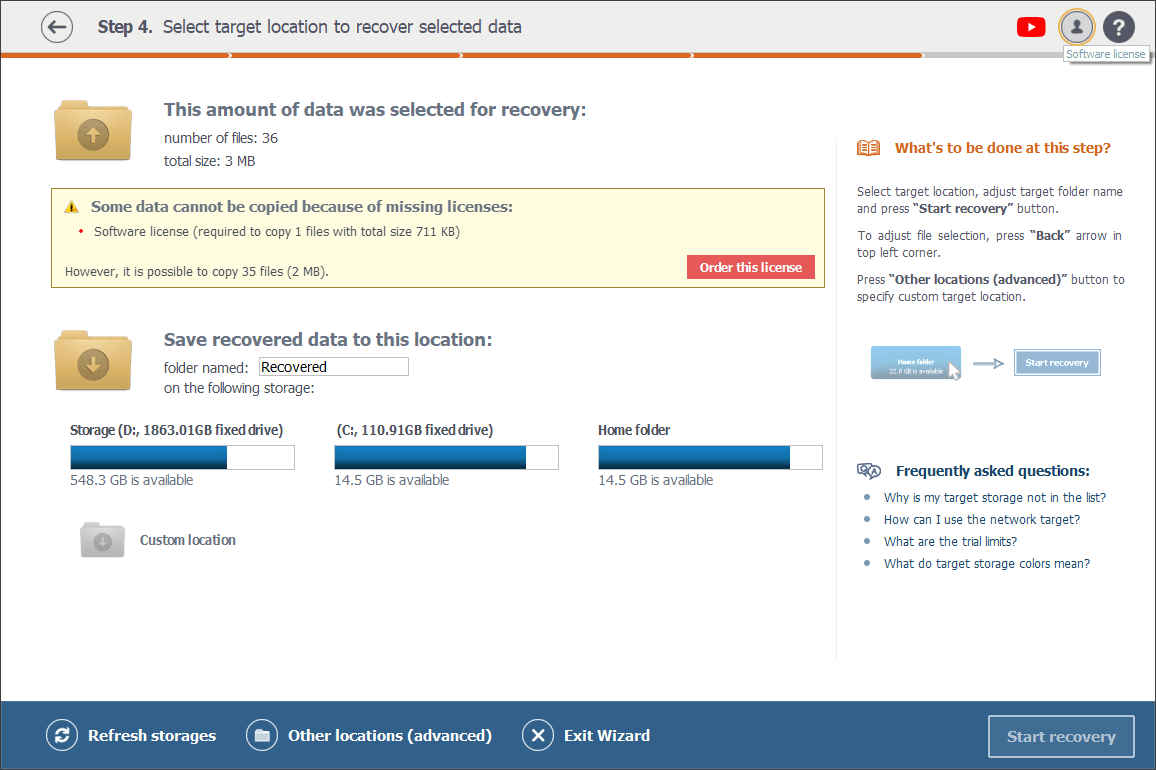
Click "Licensing options" in the bottom left corner of the opened window and check out the available license and the terms of its usage on the software website. Choose an appropriate support period, depending on how long you wish to receive free updates for the product.
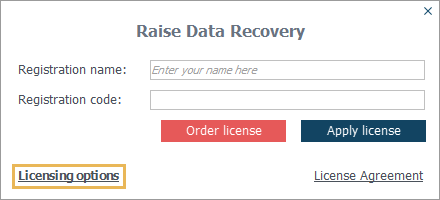
Please mind that the support period affects only the time span, during which updates for the program can be obtained at no cost. It doesn’t restrict the possibility to use the licensed software.
Once the choice is made, press the order button, and you will be redirected to the software order page on the SysDev Laboratories official website. There you will need to confirm the acceptance of the Software license terms and conditions, as well as your choice of the program by putting ticks in the corresponding checkboxes.
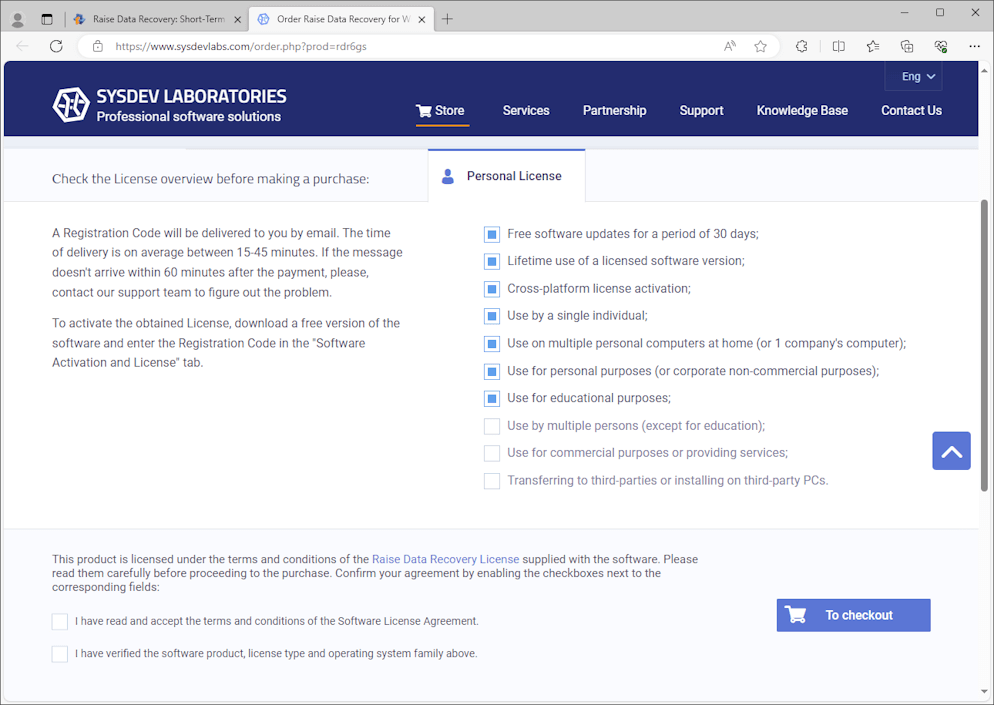
Press first the button "To checkout" on the right of the checkboxes and then the "Checkout" one at the following screen.
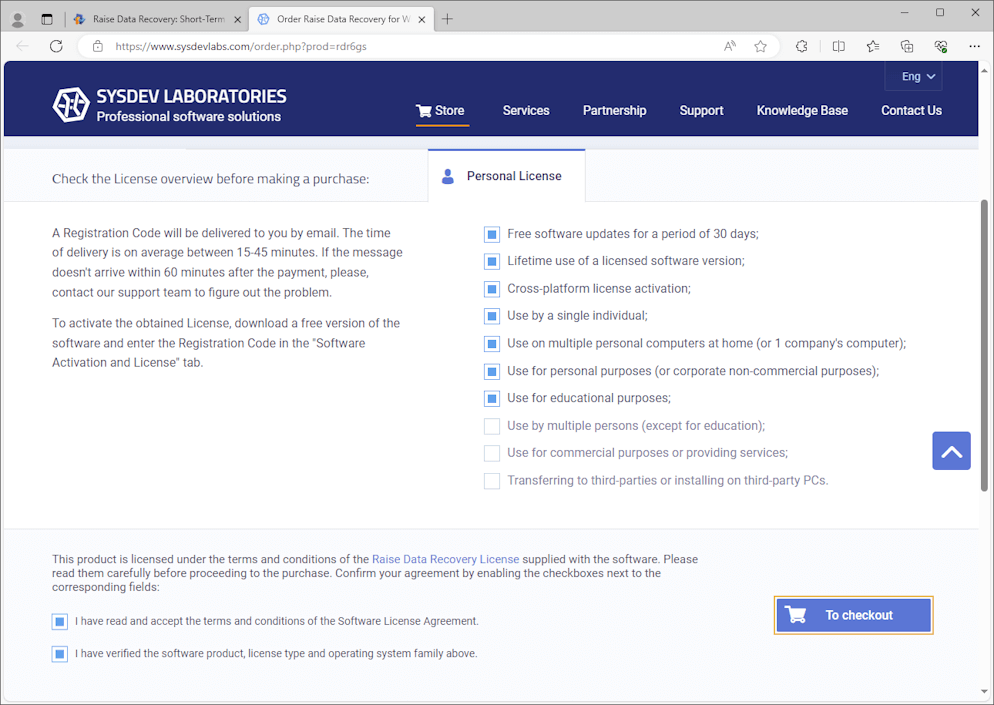
Pick out a method of payment and a currency, and fill in the billing form: provide your first and last name, email and address. After that, hit the "Continue" button.
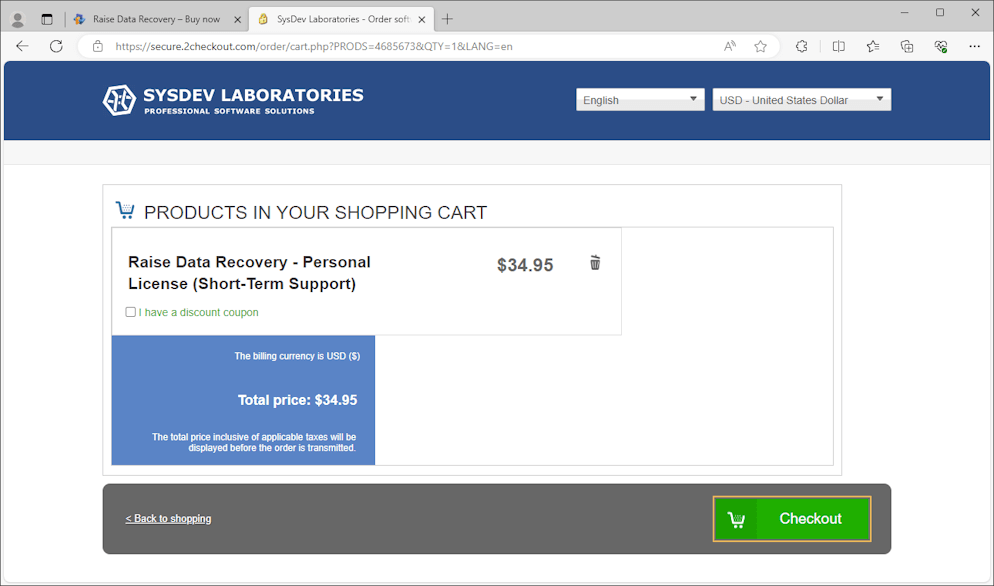
Then enter the information required by the chosen payment method and click "Place order".
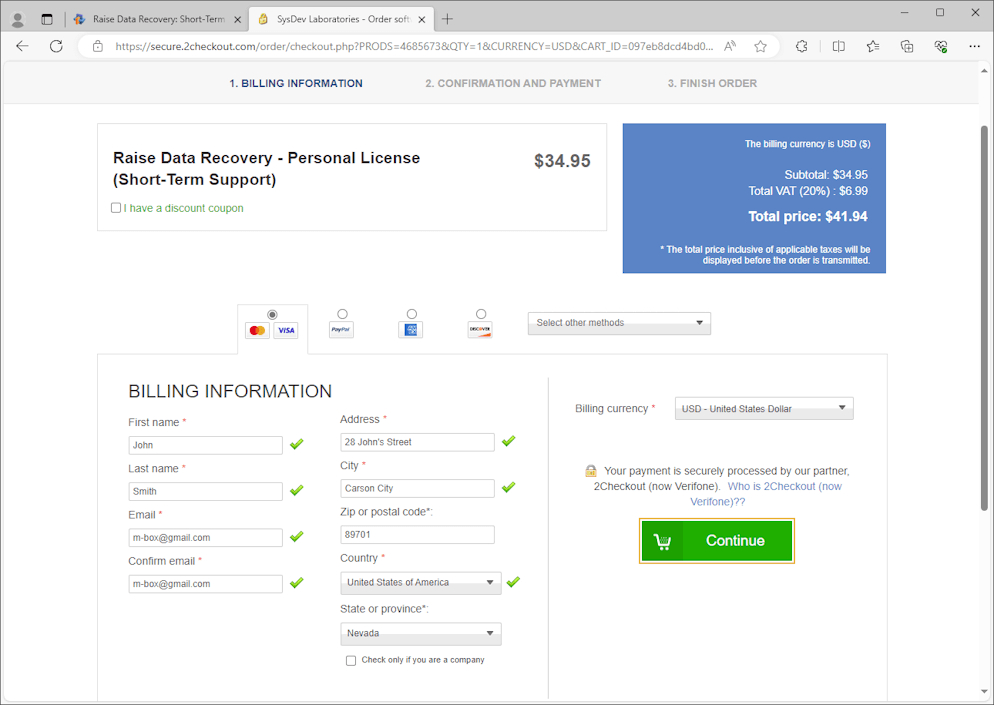
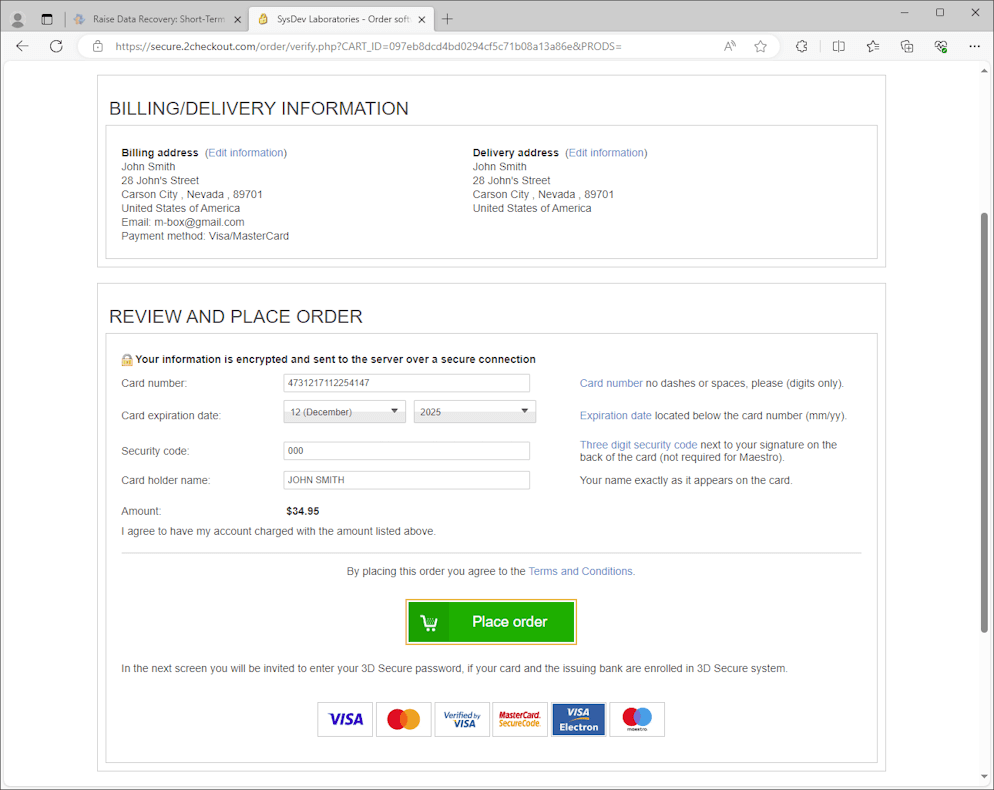
Your personal Registration Code will be generated for your (or your company's) name once the payment is accepted. Then it will be delivered to the email address you specified in the order form within 15-45 minutes.
Activation of the ordered license
To activate a license, you need a specific key (a sequence of symbols) referred to as a Registration Code. It is generated and sent to the email address specified in the order once the license fee payment is processed.
Having received your Registration Code, open the software (if you haven’t done that yet), hit the "Software license" icon in the upper right corner of the interface and then click "Add license".
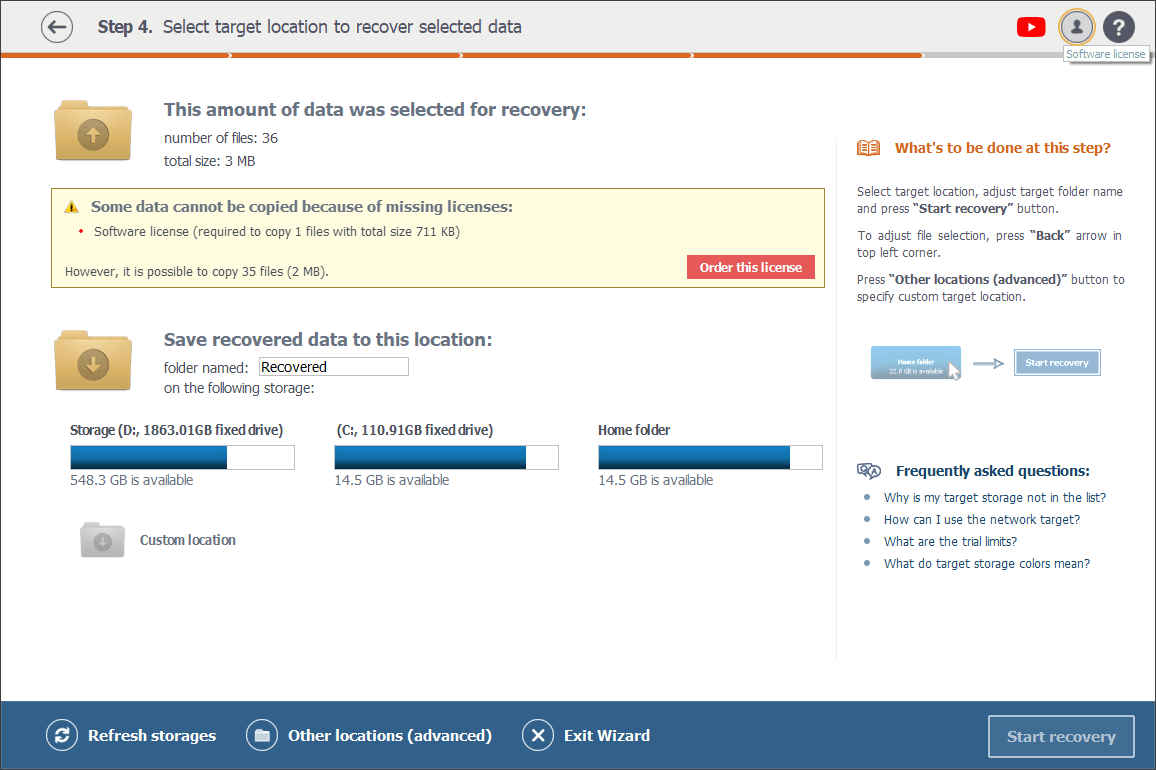
Copy the Registration Code from the email you received, paste it into the "Registration code" field and enter the name you specified in the order into the "Registration name" one. After that, press the "Apply license" button. The application will switch to the "Registered" mode.
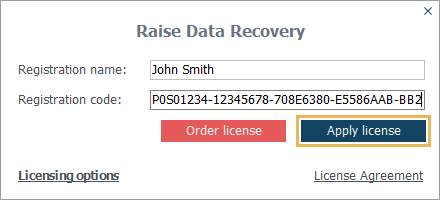

If, for some reason, the activation fails, please, make sure that the Registration Code has been copied correctly, including all the dashes and without extra characters.
Deactivation of the activated license
You may need to deactivate the applied license in the following cases:
-
You no longer plan to use the application and want to terminate the license at your own discretion;
-
You need to replace the current license with another one;
-
Your license was terminated by SysDev Laboratories because of the Software License Agreement violation;
-
You need to activate this license on another computer;
-
You’ve requested a full or partial refund of the License fee.
In order to deactivate your license, launch Raise Data Recovery and open the "Software license" dialog by making a click on the corresponding icon in the upper right corner of its interface.
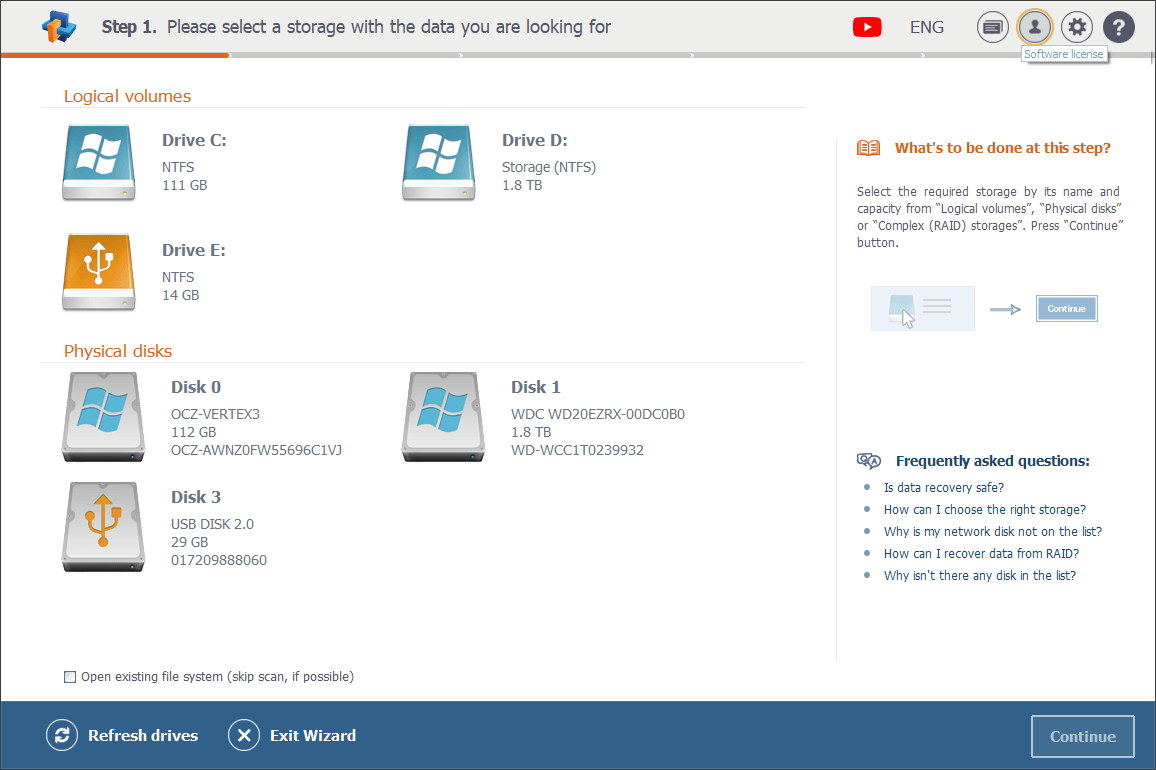
After that, delete the Registration code from the corresponding field of the dialog, press the "Apply license" button and confirm the deactivation of your license.
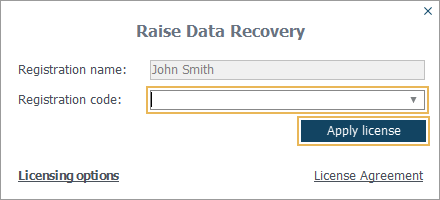
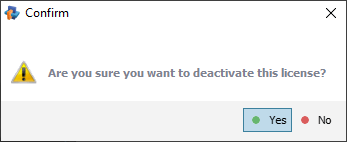
Once the license is deactivated, the software will switch back to the "Trial" mode.
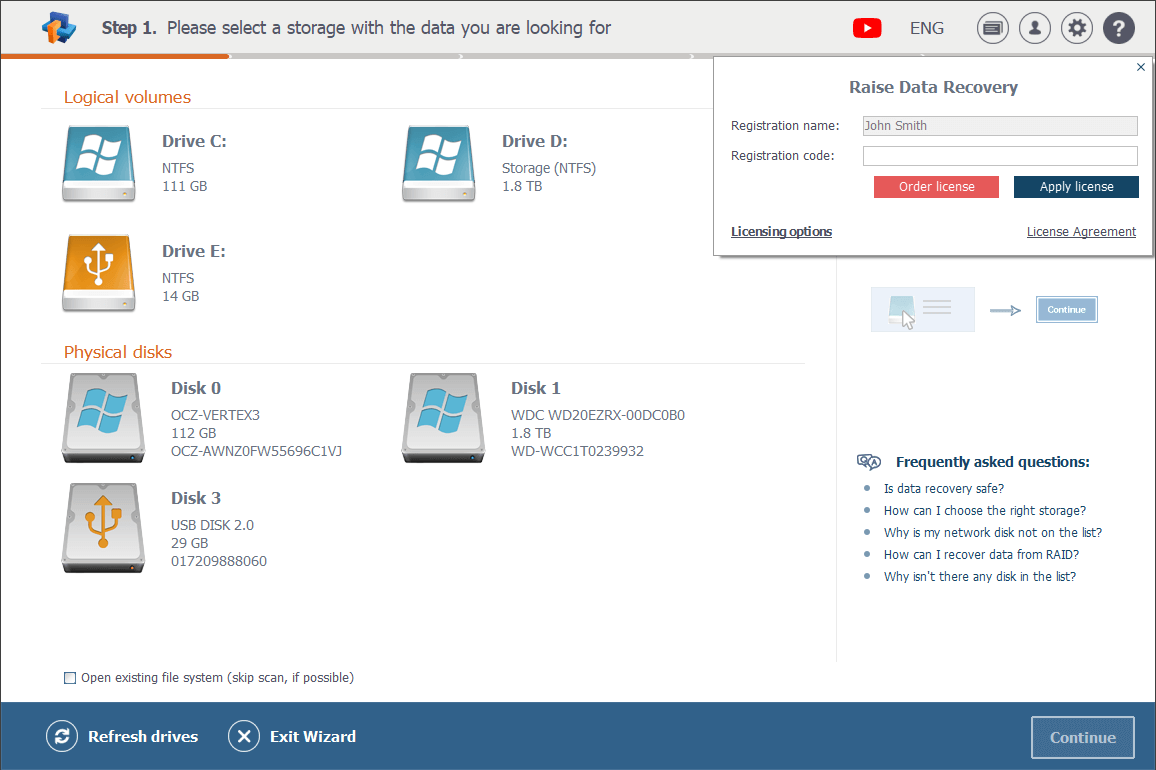
License transfer to another computer
If the transfer of your license does not contradict the conditions specified in the Software License Agreement, you may move it to another computer by entering the licensing information in the program installed and launched on it.
Nevertheless, before you activate the license on another computer, you will first need to deactivate it on the current one as described in the section Deactivation of the activated license of this user manual.
Once the license is deactivated, you can use the same Registration Code to activate the program installed on another computer following the steps described in the Activation of the ordered license section of the manual.